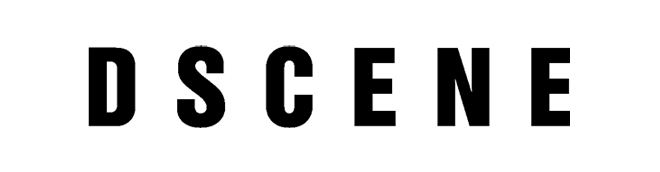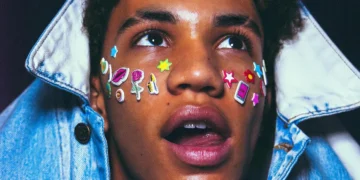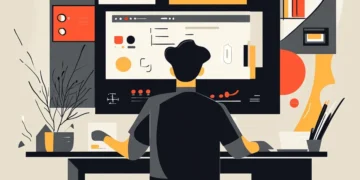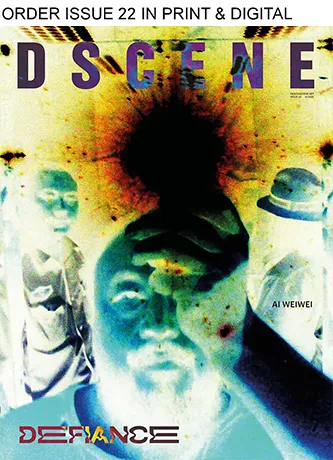In today’s world, virtual meetings and video calls have become the new norm. With Zoom being one of the most popular video conferencing platforms, it’s essential to create a professional virtual presence. One way to do this is by creating a personalized Zoom background. In this blog post, we’ll discuss how to create a zoom background that reflects your personality and professionalism.
Choosing the Right Background
The first step in creating a custom Zoom background is choosing the right image. You want to select an image that’s not too distracting but still reflects your personality or brand. It could be an image of your workspace, a nature scene, or a solid color that compliments your outfit. If you’re using a picture of your workspace, make sure it’s clean and clutter-free. You don’t want a messy background to distract your clients or coworkers.
Sizing Your Image
Now that you’ve chosen your picture, you need to make sure it’s the right size for Zoom. Zoom recommends using an image with a resolution of 1920 x 1080 pixels (16:9 aspect ratio). If your image isn’t the correct size, you can use an image editor to resize it. Just make sure to maintain the aspect ratio so that your picture doesn’t appear stretched or distorted.
Editing Your Image
If you want to customize your image further, you can edit it using an image editor. You can adjust the brightness, contrast, saturation, and other settings to make your picture look its best. Just keep in mind that you don’t want your background to be too busy or distracting. You want it to complement your virtual presence, not overpower it.

Uploading Your Image to Zoom
Once you’ve selected and edited your image, it’s time to upload it to Zoom. To do this, go to the Zoom website and log in to your account. From there, go to Settings > Virtual Background and click on the “+” icon to add your picture. You can also preview your background to see how it looks before selecting it.
Alternatives to Custom Backgrounds
If you don’t have the time or resources to create a custom Zoom background, there are alternatives you can use. Zoom offers several pre-installed virtual backgrounds that you can choose from, including landscapes, cityscapes, and abstract designs. You can also use a solid color background by selecting “None” in the virtual background settings.
Another option is to use a green screen. A green screen is a flat surface that’s painted green and placed behind you during your video call. You can then add any settings you want using an image editor or video editing software. Keep in mind that using a green screen requires additional equipment and setup time, but it can provide a more polished and professional look to your virtual presence.
No matter which option you choose, remember that having a professional virtual presence is essential in today’s world of remote work and video conferencing. By taking the time to create a personalized Zoom background or using an alternative, you can show that you’re engaged, prepared, and ready to take on any challenge.
Tips for a Professional Virtual Presence
Now that you know how to create a custom background, here are some tips to ensure a professional virtual presence:
- Dress appropriately: Just because you’re working from home doesn’t mean you should dress casually. Dress professionally to show that you take your work seriously.
- Use good lighting: Make sure you have good lighting in your workspace so that your face is well-lit. Avoid having bright light sources behind you, as this can create a silhouette effect.
- Check your audio and video: Before your meeting, check your audio and video to make sure everything is working correctly. Use a headset if possible to reduce settings noise.
- Be mindful of your body language: Sit up straight and maintain eye contact to show that you’re engaged in the conversation. Avoid fidgeting or looking away from the camera.
In conclusion, creating custom Zoom settings is an easy way to showcase your personality and professionalism in virtual meetings. By following these simple steps and tips, you can create a background that complements your virtual presence and helps you stand out from the crowd.